
The Watch SECV Stream App for iOS Devices
The Watch SECV Stream app turns your mobile device into a portable TiVo Stream!

Watch SECV Stream App Features
- Watch over 100 live channels on your mobile device from anywhere, as well as all channels while on your home network.
- Watch, schedule, and change Cloud DVR recordings on your mobile device from anywhere.
- Watch On Demand content on your mobile device while on your home network.
- Search for shows and browse the channel guide.
- Start Over & Catch-Up: Watch a show from the beginning while it is still airing or after it airs within a 3-day window.
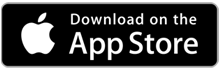
App Setup
Before you begin, make sure you are running the latest iOS software and that you have a compatible TiVo box connected to your home network. The Watch SECV Stream app requires a SECV TV Everywhere login. If you do not have a login, please visit www.secv.com/tve and select Register.
- Download the Free Watch SECV Stream app from the iTunes App Store.

- Once installed, launch the Watch SECV Stream app from a mobile device or tablet. The first time you launch your Watch SECV Stream app, you'll be redirected to enter your SECV username and password.
- Once your TV Everywhere credentials are verified, you will be redirected back to the Watch SECV Stream app.
Stream Live TV (access is based upon your TV service subscription level)
![]() Channels marked with this symbol are available anywhere, and all channels are available while in your home network.
Channels marked with this symbol are available anywhere, and all channels are available while in your home network.
- Tap Guide at the bottom of the screen.
- Tap and select the show you want to watch.
- Tap the Play button to watch live, or Start Over to watch from the beginning.
- The selected show will start streaming.
Tip: You can filter the guide to see only streaming channels, favorites, or all channels.
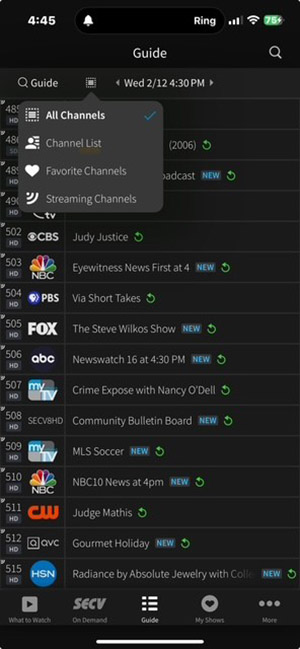
Stream On Demand (access is based upon your TV service subscription level)
- Tap SECV On Demand at the bottom of the screen.
- Tap the On Demand category of the show you want to watch. Categories include Broadcast TV, Kids, Entertainment, Life & Home, Sports, News & Information, etc.
- Tap the Network, Show and Episode you want to watch.
- Tap the Play button and the selected show will start streaming.
Note: Renting is prohibited on mobile devices and tablets with the SECV app.
Stream Recorded Shows
- Tap My Shows at the bottom of the screen.
- Tap and select the show you want to watch. If you have multiple show recordings you will be prompted to select an episode.
- Tap the Play button and the selected recording will start streaming.
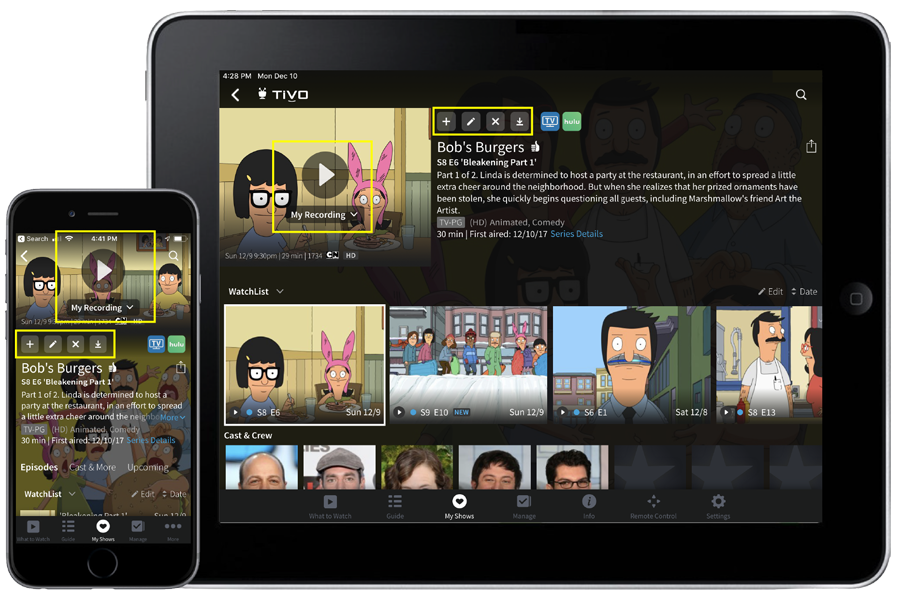
Schedule a Recording
- Tap Guide at the bottom of the screen.
- Tap and select the show from the Guide.
- Tap Get This Show, then select Record Episode.
- Choose your recording options, and then select Create Recording.
Schedule a OnePass
- Tap Guide at the bottom of the screen.
- Tap and select the show from the Guide.
- Tap Get This Show, then select Create OnePass .
- Choose your OnePass options, and then select Create OnePass.
Search & Guide
Find, explore, and watch shows in just a few taps of the screen. Give it a try:
- Tap the magnifying glass icon at the top of the screen, and enter the first few letters of title of the show or name of the actor you're interested in. A list of matches will appear beneath the search window. Tap the best match to get more information about it. Depending on the show, you can choose to watch the show, set up a recording or OnePass on your DVR, or change your recording or OnePass options.
- Tap the Guide button at the bottom of the screen to browse the program guide. Scroll the guide columns up or down to view more listings. To search for a channel, tap the magnifying glass at the top left of the Guide. To jump to a particular time, tap the date at the top of the Guide to bring up the date selector. Tap a show title to display information and viewing options.

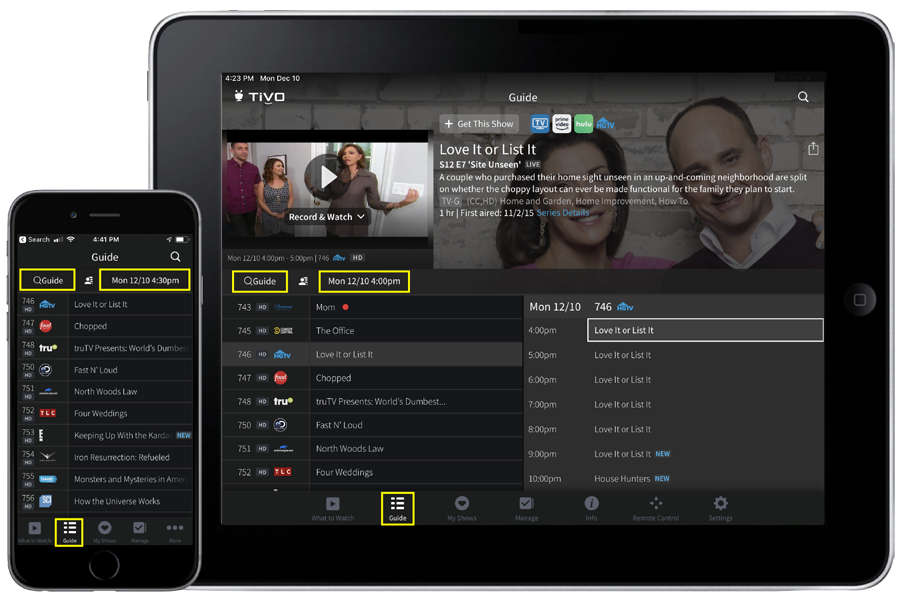
Manage and Settings
Tap the More icon at the bottom of the screen to access Manage and Settings
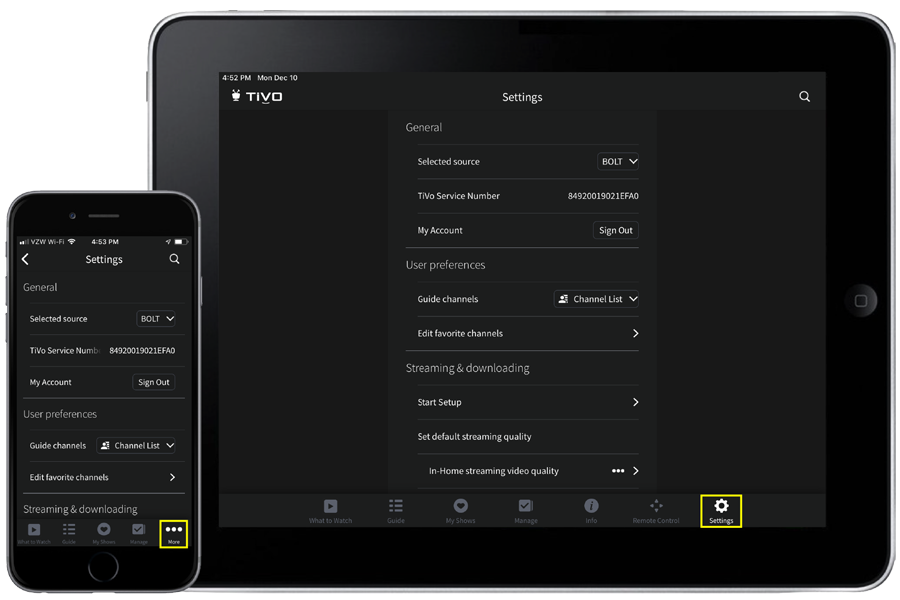
Manage
Allows you to manage your To Do List and One Pass Manager
Settings
Allows you to access General Information, User Preferences such as favorite channels, Help Section and Legal Notices

